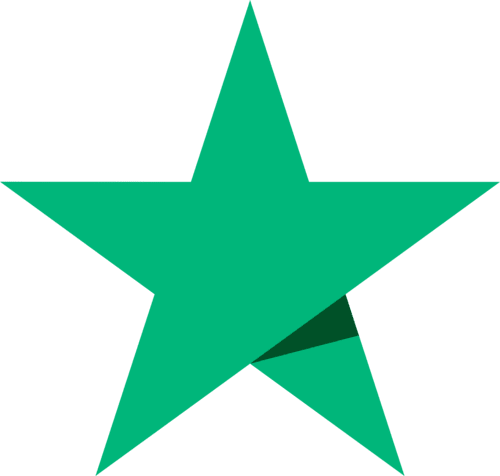5 minutes to learn how BullionVault works
Your Account
Get there by pressing ACCOUNT and BALANCE.
On the Account Screen see your balances of gold, silver, platinum and palladium in any vaults, your balances of any currencies, any currency or bullion amounts pending settlement into your account, and a summary valuation which shows you what your account is worth. Most people stick with one vault and one currency which keeps things very simple, but you don't have to.
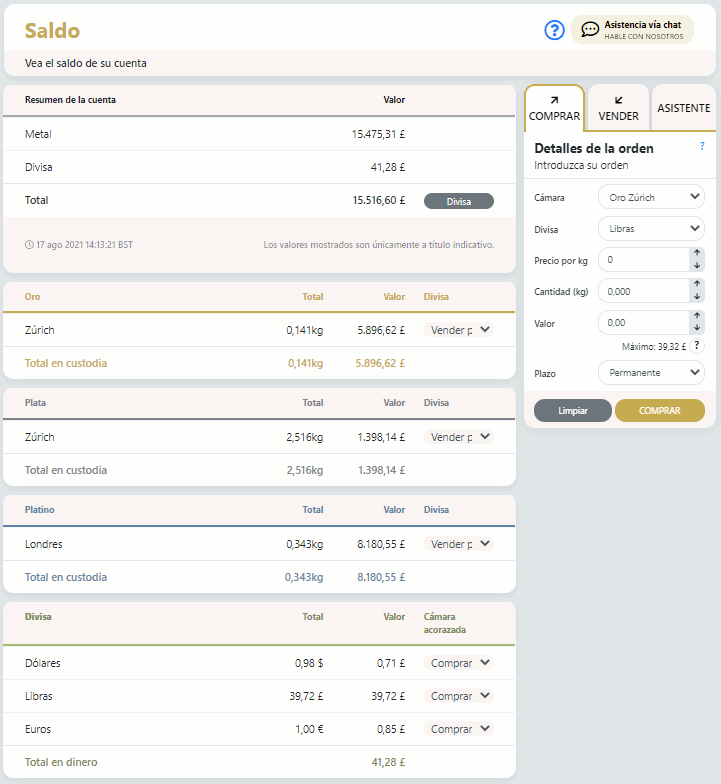
This is a good place to check a holding prior to trading; you can immediately see what you've got and what it's worth. Valuations use recent spot market prices as a reference.
You will need an available balance of cash to buy gold, silver, platinum or palladium and an available balance of bullion to sell it.
You buy and sell gold, silver, platinum and palladium by entering an order - which you can do directly from this screen with no typing and just with a couple of clicks.
Before explaining how to buy and sell in a couple of clicks let's first get the hang of what your balances mean.
Understand your balances
You can buy bullion with your available balance which you can see from your account balance screen.
Any money you deposit is available as soon as we receive it.
Your reserved balance can refer to an amount reserved to ensure you can settle any open orders if they execute, proceeds from certain transaction types, such as orders at the Daily Price which are pending settlement, cash reserved for pending withdrawals or bullion in the form of reserved bars.
BullionVault frequently matches your limit orders placed on the order board with little part-fills. These happen as other customers trade with you, but for small amounts. You can watch this progressing on your account balance screen.
Rapid order entry
From this cash balance screen you can fill in your first order on our market order board with just a couple of clicks.
At the right hand end of your cash balance line is the option to 'buy in'. Just click it, choose a vault, and the system fills out order details for you automatically on the order details panel on the right hand side. Now you just submit and confirm.
The Order Details
Clicks in many different places on screens cause order details to be automatically filled out with sensible guesses at what you want to do. This makes it very easy to fill out your orders, and often all you have to do is look carefully at the order we generate from your click, and confirm.
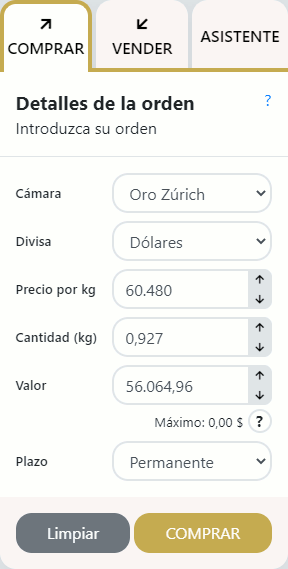
Confirming an order
Your order details are offered for your confirmation. Only when you confirm does your order get passed to the market for validation, matching and/or posting on the order board.
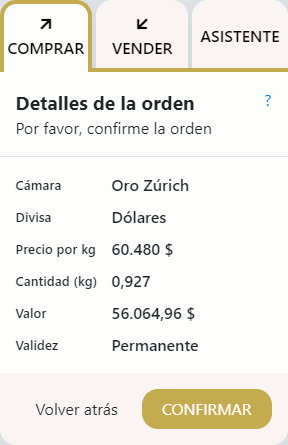
Were you successful?
Don't rush off just yet! When you confirm an order one of three things could happen.
- Your order fails validation.
- Your order executes in its entirety
- Some or all of your order can't be executed, and what's left is posted as a limit on our order board [shown here].
You need to read the response to see which one of these occurred.
If you are not sure what has happened go and check your open orders on the orders menu.
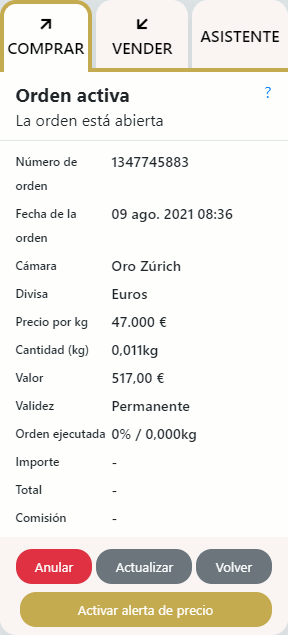
The Order Wizard
The wizard offers a different route to filling out your order.
It lets you fix one variable in an order, and works out suggestions for the others.
For example, you could set the wizard to 'fix my order value' setting it at $1,000. The wizard checks the market and sees how much you should bid for, and what price you should offer.
Press the 'Suggest' button and the optimal results are displayed - if possible. If you like the suggestion you press 'Proceed' and the wizard drops you into the buy/sell panel, ready to trade and confirm.
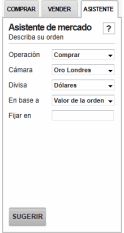
The account settings screen
Get there by pressing ACCOUNT and .
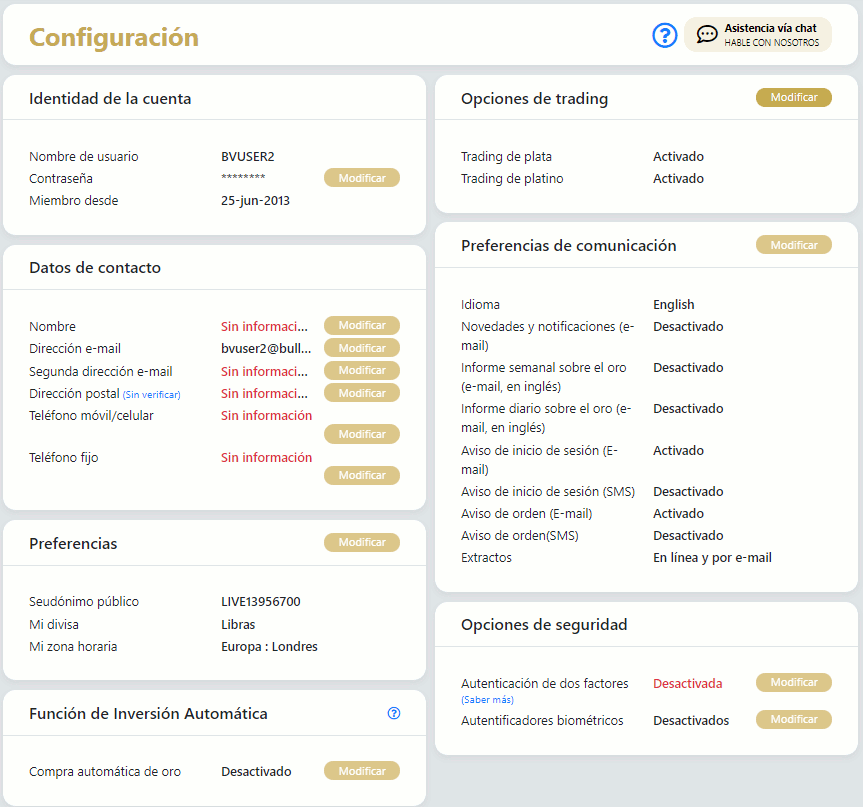
You use this screen and to fine tune your account. Most of the settings values are standard internet account fields to do with identifying you and reminding you safely of your password should you forget it.
There are a few extra things too. Setting your time-zone, preferred vault and preferred currency will make your life much simpler, because the system will default on your computer to offering you the markets, currencies and local time you usually prefer. BullionVault runs on European time because that interacts with banking hours in both Asia and the US. But you don't have to know that.
You can manage your Auto-Invest setting. Switch this setting on and we will buy bullion on your behalf at the London Price published daily on the London Bullion Market Association’s website as part of our Regular Gold Investment Plan.
You can review and edit your communications preferences, including getting login alerts by email or SMS (our 'Burglar Alarm') and sign up for the BullionVault Daily Update - an email newsletter with analysis of the bullion markets published every day the gold market is open.
Criminals on the internet try to duplicate people's identity and use it on-line when they're not looking. The burglar alarm makes it extremely difficult for them to do this. By the way, don't forget that even if criminals do find a way in it won't do them much good - the only way for your money to leave BullionVault is straight back to the bank which paid in all the money.
Open orders
Get there by pressing HISTORY and ORDERS.

This screen displays your orders and their status. You get a history of all the orders you have submitted, including the ones which failed.
Your open orders will be shown at the top of the first page of results, with closed orders below. You can apply filters to the closed orders to see only the ones that interest you. You can quickly cancel an open order by clicking on any given line and pressing the 'Kill Order' button.
Note: Some orders may not be cancelled. For example, orders at the Daily Price may not be cancelled shortly before the price is determined.
Click here to see a quick overview of the home page and the order boards