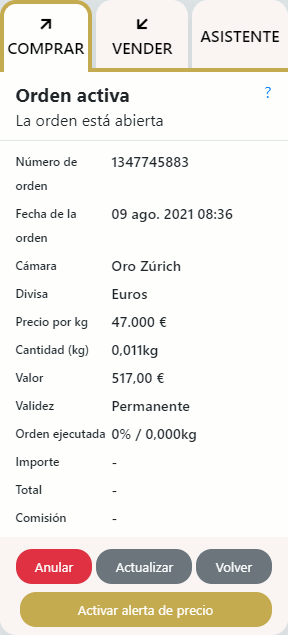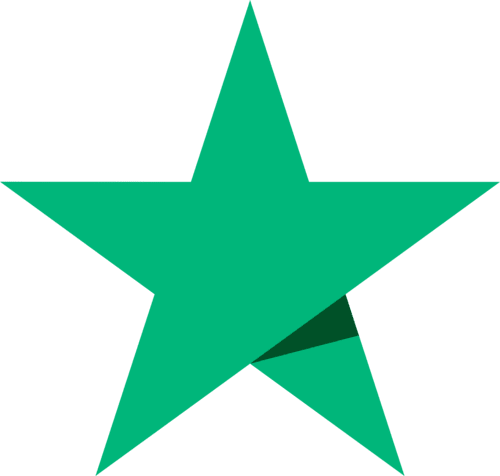Use the order panel
What is the order panel
The order panel is the region on the right of most BullionVault screens. You only see it when you are logged in.
It allows you to enter new orders on the BullionVault order board, to view the details of existing ones, and to kill orders that you don't want any more.
Each order will have a current status. You can get more information on an order's status by clicking the order's [?] question mark icon.
Entering a new order
Enter an order in these steps:-
- Fill out and submit your order details
- Confirming your order
- See what happened
Filling in the order details
These are often pre-loaded as a result of you clicking on one of the order boards, or perhaps from your available balance.
Fill in and modify the fields according to your needs.
Remember you are specifying a limit. You will deal at a better price than your limit price if someone is still quoting a price which is better than your limit when your order is received.
It is sometimes a good idea to put in a limit slightly outside the best price because the market will give you the best available price if it is still there. Meanwhile it reduces the chance of your order not being executed because someone else has beaten you to a small amount of gold available at the immediately available best price.
Submit by pressing the BUY/BID or SELL/OFFER buttons.
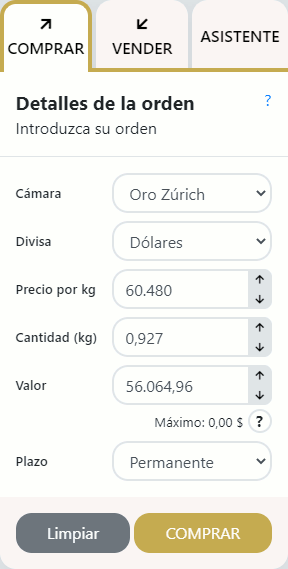
Confirming an order
Your order details are offered for your confirmation. Only when you press confirm does your order get passed to BullionVault for validation, matching and/or posting on the order board.
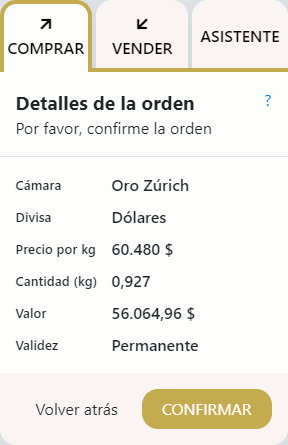
Were you successful?
When you confirm an order one of three things could happen.
- Your order fails validation.
- Your order executes in its entirety
- Some or all of your order can't be executed, and what's left is posted as an active limit on the BullionVault order boards.
You need to read the response to see which one of these occurred. It's presented near the top of the order panel.
Notice that the panel now displays your recent order. If you've another order to enter just press FINISH.
If you are not sure what has happened go and check your open orders on the HISTORY > ORDERS screen which you can press from the main menu.
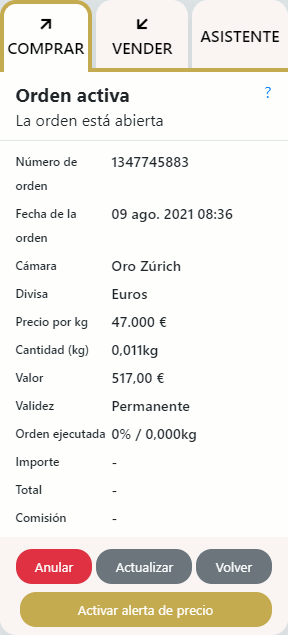
The Order Wizard
The wizard offers a different route to filling out your order.
It lets you fix one variable in an order, and works out suggestions for the others.
For example, you could set the wizard to 'fix my order value' setting it at $1,000. The wizard checks the market and sees how much you should bid for, and what price you should offer.
Press the SUGGEST button and the optimal results are displayed - if possible. If you like the suggestion you press PROCEED and the wizard drops you into the buy/sell panel, ready to trade and confirm.
The Wizard tries to get your deal done by not suggesting a limit too tight to the quote. Of course you can adjust it if you wish.
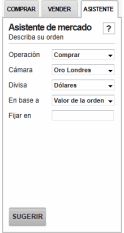
Viewing and killing existing orders
After you have just entered an order, or when you have selected a single order from the HISTORY > ORDERS screen you'll see the relevant order in the order panel.
Where an open order can still be cancelled, a KILL button will be visible on the relevant order in the order panel. Pressing the KILL button cancels the order or any remaining portion of it if it has been partially matched.
For orders on BullionVault's market order board, only the unexecuted part of a partially matched order can be killed. You cannot kill a trade, as this would be unfair to the person you traded with.
Note: Some orders may not be cancelled. For example, orders at the Daily Price may not be cancelled shortly before the price is determined.